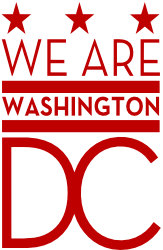Posting your Document
So you’re ready to post a document on Drafts DC? Fantastic! Posting is easy and, regardless of whether you’ve done this before, OCTO Helps is available to consult with you and guide you through the process.
Formatting your document
Some documents are a better fit for Drafts DC than others. The platform is intended primarily to support collaboration on text.
For this reason, the formatting options on the platform are deliberately limited. Documents are posted in the Markdown format, which enables headings, section dividers, bulleted and numbered lists, bold and italics, and links. In addition, the platform supports raw HTML to create tables or more complex formatting, but this should be limited to where absolutely necessary. Documents that probably won’t be productive to post include presentations, spreadsheets, or multimedia materials.
–> If this is your first time posting to Drafts DC, email drafts@dc.gov to request an account on the site.
To add your document to the site, log into Drafts DC, and on your account page, click “Create Document.” If your text is currently in Microsoft Word, you can speed up the formatting process by using this free tool to convert from a Word file to Markdown. Then copy and paste the text into the Drafts DC editor, and use the preview window (on the right) to confirm that the document is formatted correctly.
Use the Settings tab to change the document Publish State to “published” to make the document publicly viewable. Ensure that the Discussion State is set to “open” to allow the public to comment on your document. Finally, use the Intro Text field to introduce your document and set expectations for how and when to comment. This text will appear above the document text on the site.